
LibreOffice: Writer, Calc, Impress, Draw, Math and Base
http://www.libreoffice.org/
How to Convert ODT Files into JPG Files Without Additional Software
Bevin Chu
September 17, 2011
Taipei, China
Did you know you can convert your LibreOffice/OpenOffice Open Document Text (ODT) files (or MicroSoft Word DOC files) into GIF, JPG, PNG, or TIF files, using only the software already on your PC?
That's right. No need to download and install specialized software useful for no other purpose.
Say you have an ODT (or DOC) file that you want to convert to an image file, such as a JPG (or GIF, PNG, TIF) file. Say you want to display it on one of your webpages as a visible image, rather than as a downloadable file.
All it takes is two easy steps.
Step 1: Using LibreOffice/OpenOffice Writer, open your ODT file. Export the ODT file as a PDF file using the "Export as PDF" command under "File."
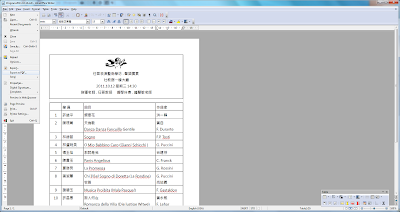
Step 2: Using LibreOffice/OpenOffice Draw, open the just created PDF file. Export the PDF file as a JPG file using the "Export" (not "Export as PDF") command under "File."
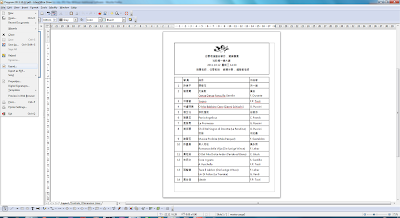
That's it. You're done!
You now have a JPG file that will immediately be visible on your webpage upon uploading.
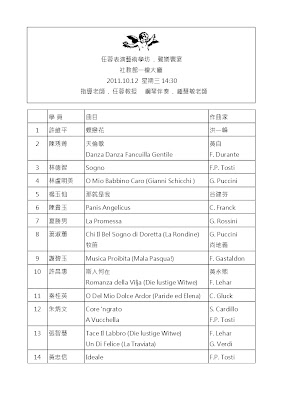
No need to throw away good money for commercial conversion software. No need to risk security leaks by uploading sensitive information to an online conversion utility. No need to even download additional freeware.
Something this elementary ought to be easy to find. But oddly enough unless you happen to search for it under "videos," it isn't. For the record I drilled down pretty deep before finally coming across this information at YouTube, of all places.
In the event LibreOffice/OpenOffice Draw has trouble reading your PDF file, use GIMP to convert your PDF file to a JPG file. See my blog entry: "How to Convert ODT Files into JPG Files Using GIMP."
A Note to MicroSoft Word Users: I use LibreOffice because it is Open Source Software. Based on what I have read online, the process is similar for MS Word DOC files.
17 comments:
fantastic! thank you very much!
You are most welcome!
To be honest, I posted it to remind myself how to do it.
But I'm certainly gratified when others benefit from it as well.
Do you know how to do this in Open Office 4.0?
When I try this, the pdf opens as a Writer file full of control strings rather than a Draw file that I can export, even if I'm in Draw when I open it.
Dear Janet,
Not sure. Let me look into it. Sometimes these tricks stop working because the software is modified in subsequent updates, throwing a monkey wrench in the works.
Bevin
Dear Janet,
I tested the process with LibreOffice 4.0.4.2.
A minor formatting problem. But basically it works.
Maybe OO is diverging more and more from LO?
Bevin, I seem to have the same problem as Janet described. I have OO 3.3 version. Any suggestions? Thanks.
Mik
Bevin, thanks for the tip. I seem to have the same problem as Janet described. I use OO 3.3. Any suggestions?
Mik
Bevin, I seem to have the same problem as Janet described. I use OO 3.3. Any suggestions?
Thanks
Mik
Dear Mikhail,
I have to conclude that it's a case of LO and OO gradually diverging, to the point where they are not quite interchangeable.
Unfortunately since I converted to LibreOffice and no long use OpenOffice, unless I reinstall OO, I can't really test for the problem myself.
Maybe these people at Gizmo's would know. I often go with their recommendations on the best freeware.
http://www.techsupportalert.com/best-free-office-suite.htm
They have a comments section where they or other readers might know.
They're recommending Kingsoft Office Suite Free instead of either LO or OO.
File --> Export... is excellent. If you have one slide, export as JPEG. If you want to export multiple slides, choose to export as HTML. You will generate extra HTML files, but you will get all the slides. One JPEG file per slide.
Dear Dean,
Didn't know that!
Thanks for sharing. That'll increase everyones' knowledge base.
Bevin
Hi there, thanks for the advice but what happens if I do have this windows 8! If I open the pdf file it is not possible to do the next step because there is only the document? thanks
Dear Dominik,
To be perfectly frank, I haven't the foggiest! I don't have Windows 8, so I don't have any first hand experience. I'm not a software pro. I'm merely an ordinary end user who happens to know a few tricks but not much more.I shared these tricks with others in the hope that others might benefit. But it does not mean I have all that much expertise with software.
The above from .odt to .pdf method no longer works with LibreOffice 3.5.4.2.
An alternative way is from within LibreOffice Writer.
1) Open the .odt file
2) File / Export / All Formats (html,xhmtl,pdf,xml) / Save / in 'PDF Options' Dialog / General Tab / checkbox 'Create PDF Forms' / select under 'Images' JPEG Compression / Export
I selected .png file image types. Though I do not remember the exact steps I took to get there. Enough for you to know there are many options. I could have just as easily selected .gif or .jpg from the drop down.
When I tried opening the file either in LibreOffice Draw or with LibreOffice Draw from Nautilus (File Manager, Dolphin would have been the same) because the file type was .odt, Libreoffice Writer opened instead of Libreoffice Draw.
LibreOffice is excellent, even when an online help does not work like this one, that help will often point you in the right direction as was the case for me here.
It was nice to be able to create the image files from within LibreOffice Writer.
The above from .odt to .pdf then 'Draw' method no longer works with LibreOffice 3.5.4.2.
An alternative way is from within LibreOffice Writer.
1) Open the .odt file
2) File / Export / All Formats (html,xhmtl,pdf,xml) / Save / in 'PDF Options' Dialog / General Tab / checkbox 'Create PDF Forms' / select under 'Images' JPEG Compression / Export
I selected .png file image types. Though I do not remember the exact steps I took to get there. Enough for you to know there are many options. I could have just as easily selected .gif or .jpg from the drop down.
When I tried opening the file either in LibreOffice Draw or with LibreOffice Draw from Nautilus (File Manager, Dolphin would have been the same) because the file type was .odt, Libreoffice Writer opened instead of Libreoffice Draw.
LibreOffice is excellent, even when an online help does not work like this one, that help will often point you in the right direction as was the case for me here.
It was nice to be able to create the image files from within LibreOffice Writer.
Dear CB,
Thanks for sharing.
I've been using GIMP lately so I didn't realize this.
You saved my bacon! Thank you.
Post a Comment