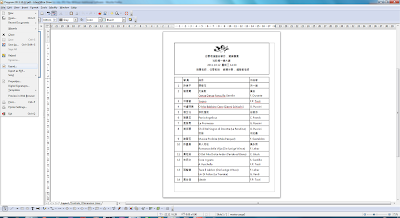LibreOffice: Writer, Calc, Impress, Draw, Math and Base
http://www.libreoffice.org/

GIMP: GNU Image Manipulation Program
http://www.gimp.org/
How to Convert ODT Files into JPG Files Using GIMP
Bevin Chu
September 17, 2011
Taipei, China
Did you know you can convert your LibreOffice/OpenOffice Open Document Text (ODT) files (or MicroSoft Word DOC files) into GIF, JPG, PNG, or TIF files, using GIMP?
Say you have an ODT (or DOC) file that you want to convert to an image file, such as a JPG (or GIF, PNG, TIF) file. Say you want to display it on one of your webpages as a visible image, rather than as a downloadable file.
All it takes is two easy steps.
Step 1: Using LibreOffice/OpenOffice Writer, open your ODT file. Export the ODT file as a PDF file using the "Export as PDF" command under "File."
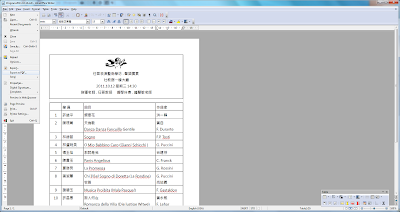
Step 2: Using GIMP, open the just created PDF file. Save the PDF file as a JPG file using the "Save As" command under "File."
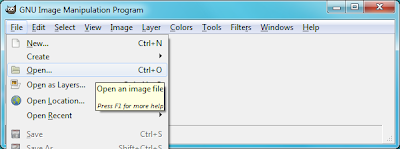
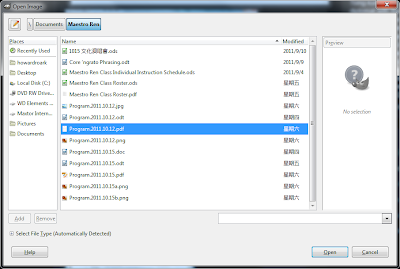
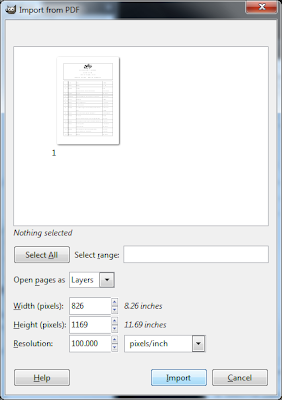
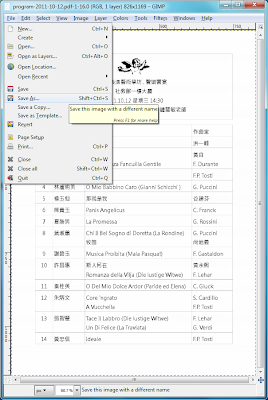
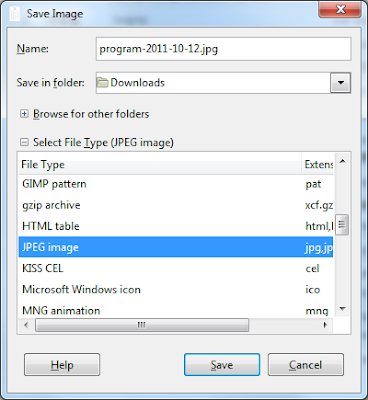
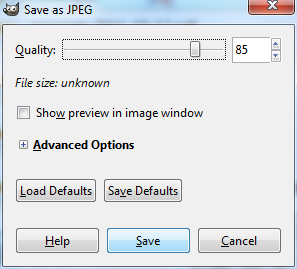
That's it. You're done!
You now have a JPG file that will immediately be visible on your webpage upon uploading.
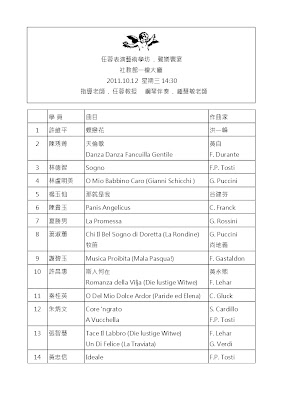
No need to throw away good money for commercial conversion software. No need to risk security leaks by uploading sensitive information to an online conversion utility. Instead, make use of open source software, such as LibreOffice/OpenOffice and GIMP.
Something this elementary ought to be easy to find. But oddly enough it wasn't. I drilled down pretty deep before finally stumbling across this information.
"GIMP, the GNU image manipulation program, is basically the open source version of Adobe Photoshop. These two programs are frequently compared to each other due to their similarities. However, GIMP was not designed to be a Photoshop clone. Adobe Photoshop retails for around $450. Gimp is FREE. This is a very robust image editing program that allows even the beginner to do some pretty amazing tricks."
-- Bright Hub Review"GIMP, the GNU image manipulation program, is basically the open source version of Adobe Photoshop. These two programs are frequently compared to each other due to their similarities. However, GIMP was not designed to be a Photoshop clone. Adobe Photoshop retails for around $450. Gimp is FREE. This is a very robust image editing program that allows even the beginner to do some pretty amazing tricks."
A Note to MicroSoft Word Users: I use LibreOffice because it is Open Source Software. From what I have read online, the process is similar for MS Word.